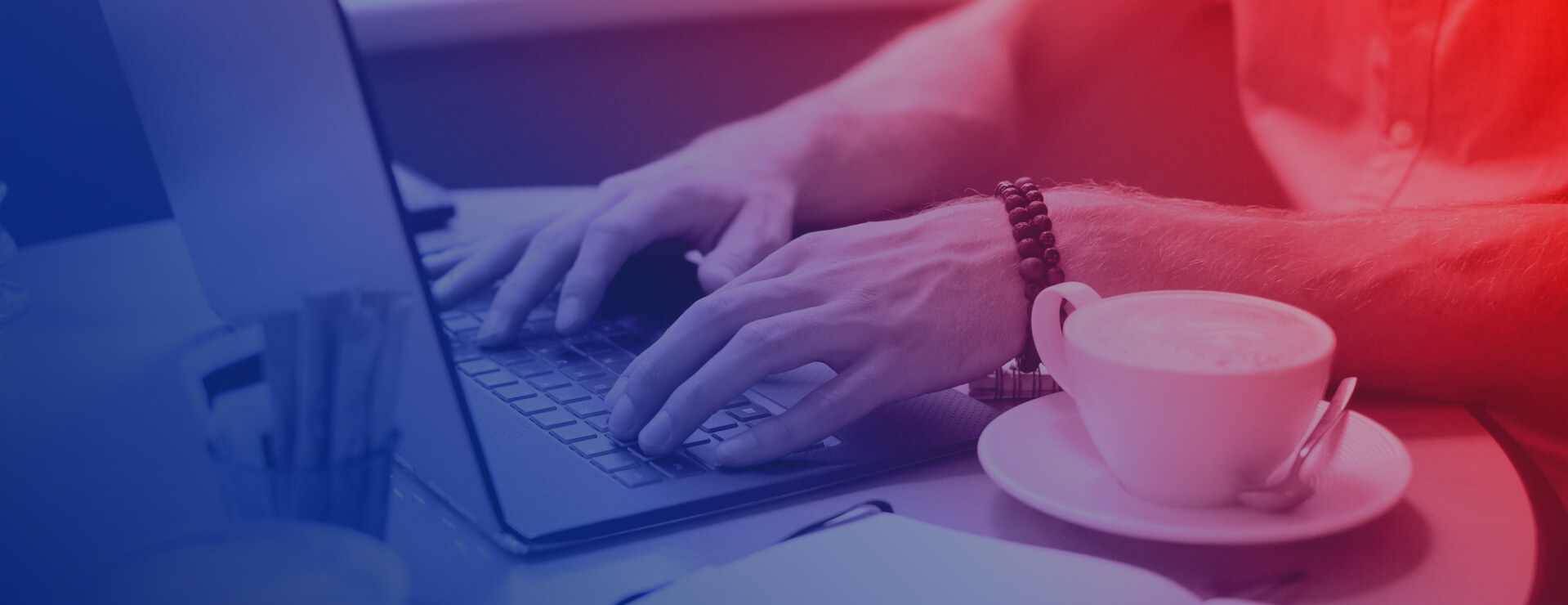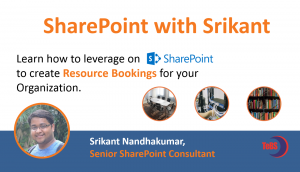Most of the companies and organizations would need a resource booking system. Bookings should be easy and quick to apply and the bookings should never overlap one another. There should also be a “Bird’s eye view” of the overall bookings made. Resources in organizations that can be booked includes:
Before we begin:
a) OOTB Resource Reservation feature is depreciated in SharePoint 2013 and is not enabled by default. This can be enabled by modifying the associated list of site templates at farm level.
b) Using the Site template , we can create only a root level site , so to overcome this limitation we use powershell to enable RBS in any sub-site level.
Following the steps we can enable this OOTB feature in SharePoint 2013 in any site or subsite.
1) Create sub-site using any site template
Go to the following path in SharePoint server
C:\Program Files\Common Files\Microsoft Shared\Web Server Extensions\15\TEMPLATE\1033\XML Open WEBTEMP.XML file and find an element with ‘Group Work Site’ title attribute and change its Hidden attribute from TRUE to FALSE. Save or bacup this file
2) Open Powershell and enable GroupWork Feature by running the following command
Enable-SPFeature –Identity “9c03e124-eef7-4dc6-b5eb-86ccd207cb87” –Url “http://site/subsite”
3) The following lists are made available in the site after feature is enabled
4) Create a Calendar List with necessary Name & enable share member schedule option & create this list . Eg. “Resource Calendar”
5) Enable resource selector in the calendar list using powershell
$web= Get-SPWeb -Identity “http://site/subsite”
$Calendar=$web.Lists[“Resource Calendar”]
$calendar.EnableResourceSelector=$true
$Calendar.Update()
6) Now the calendar list should be looking like this with the resource selector fields and content types enabled in the site.
7) Go ahead to create a a few resources in the Resources list (Room List). So they will appear in the resource selector within the Specific Booking list.
This application can be implemented in many ways based on requirement.